Ungroup Taskbar in Windows 11
Learn how to ungroup Taskbar in Windows 11
If you are also anoyed with the new Taskbar in Windows 11 and you rather like the old layout from Windows 10, where you could ungroup each individual window to see all at once and switch quickly between windows, you can follow this guide, which will show you how to do the same with Windows 11.
Here is the default behaviour of the Taskbar in Windows 11
 Windows 11 taskbar default behaviour
Windows 11 taskbar default behaviour
Here is the new behaviour of the Taskbar in Windows 11 with the applied patch
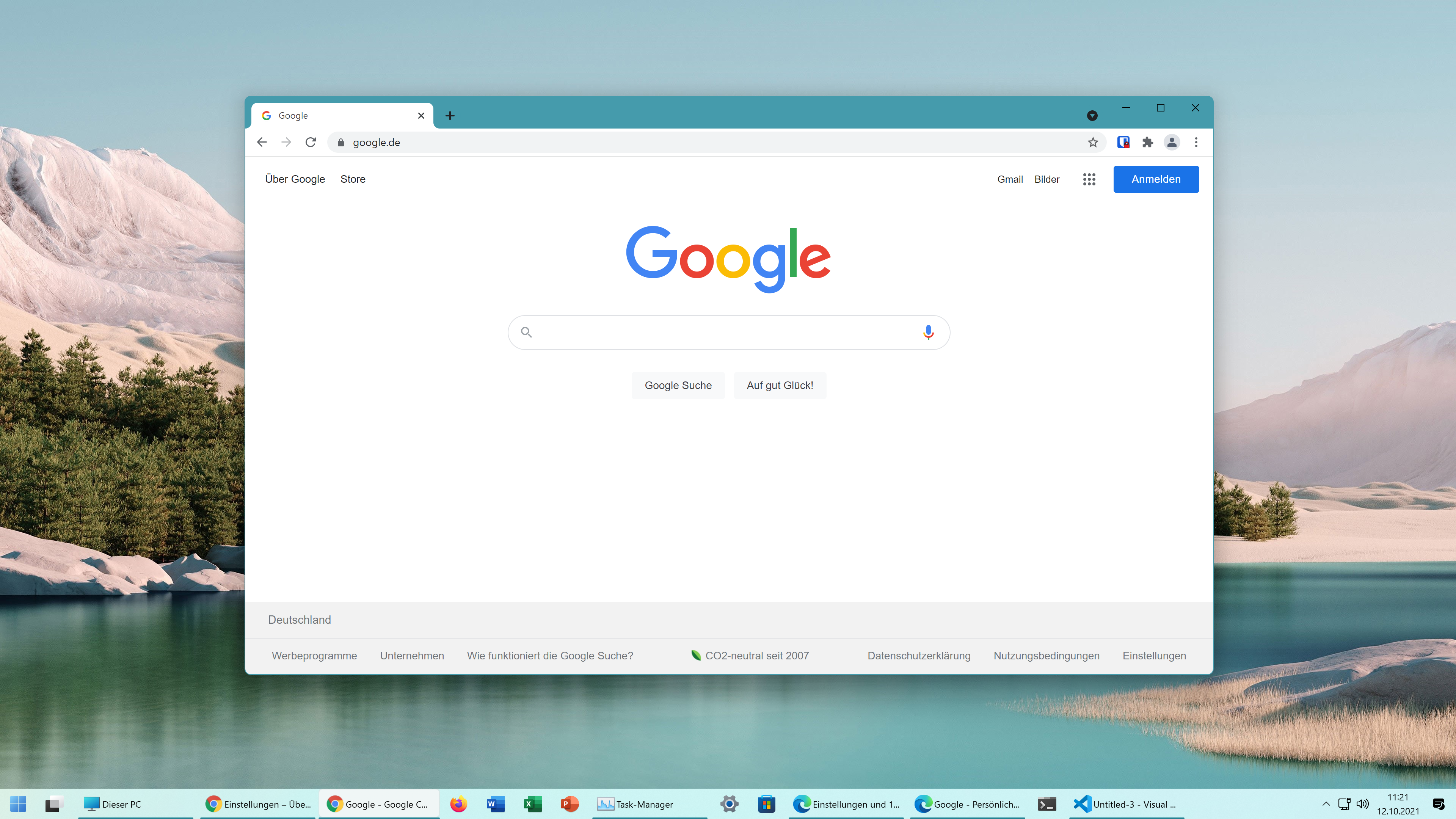 Windows 11 taskbar with StartAllBack utility installed
Windows 11 taskbar with StartAllBack utility installed
How to get the new bahaviour
Navigate to startallback.com and download the software which is called StartAllBack.
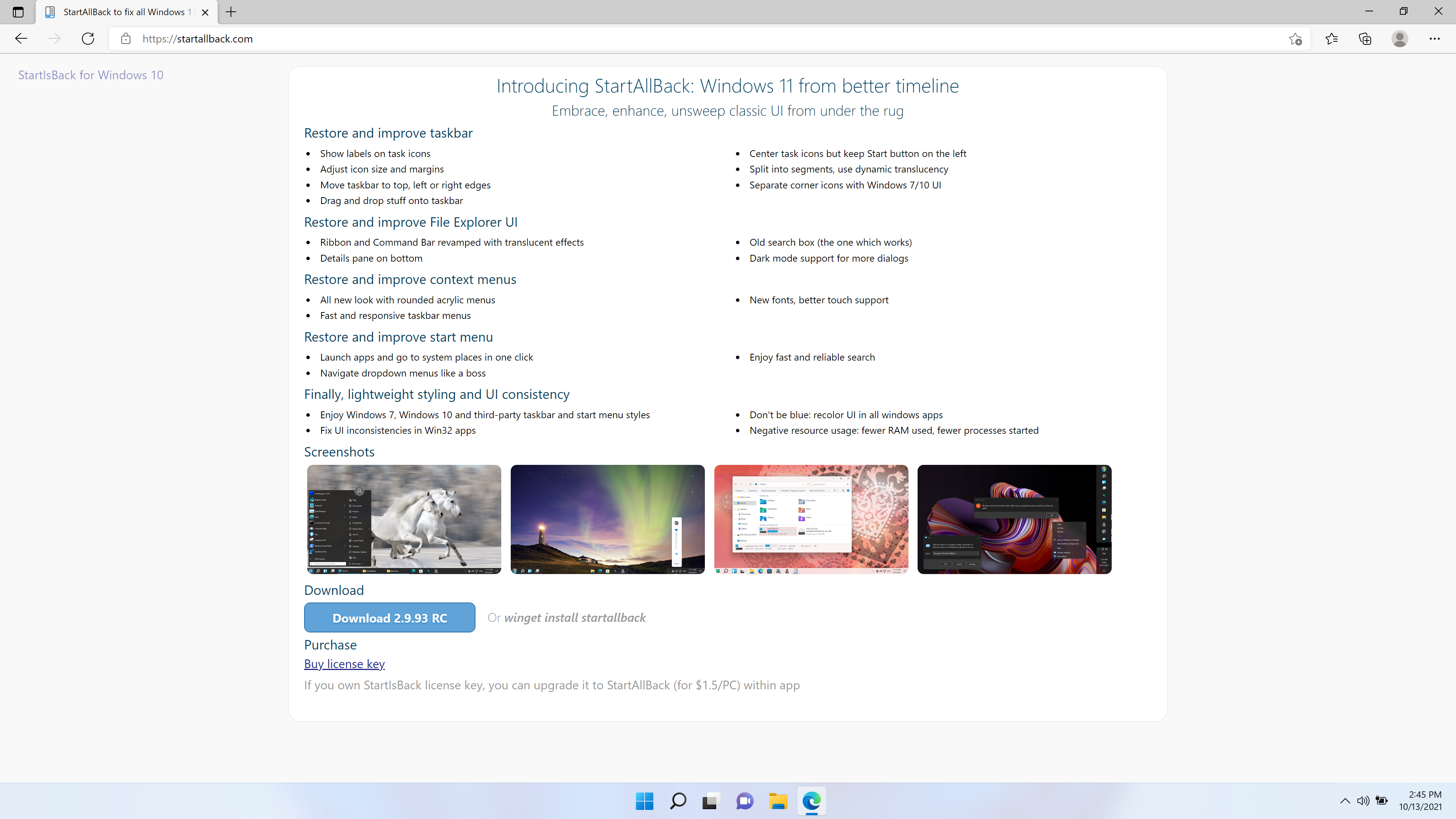 Download StartAllBack from startallback.com
Download StartAllBack from startallback.com
Alternatively you could install startallback with the following command via winget:
1
winget install startallback
After installing the mentioned software it could be installed and configured as shown below.
 Enable the taskbar ungrouping feature, you can choose between never combine items and combine when full
Enable the taskbar ungrouping feature, you can choose between never combine items and combine when full
Click to show additional configuration options
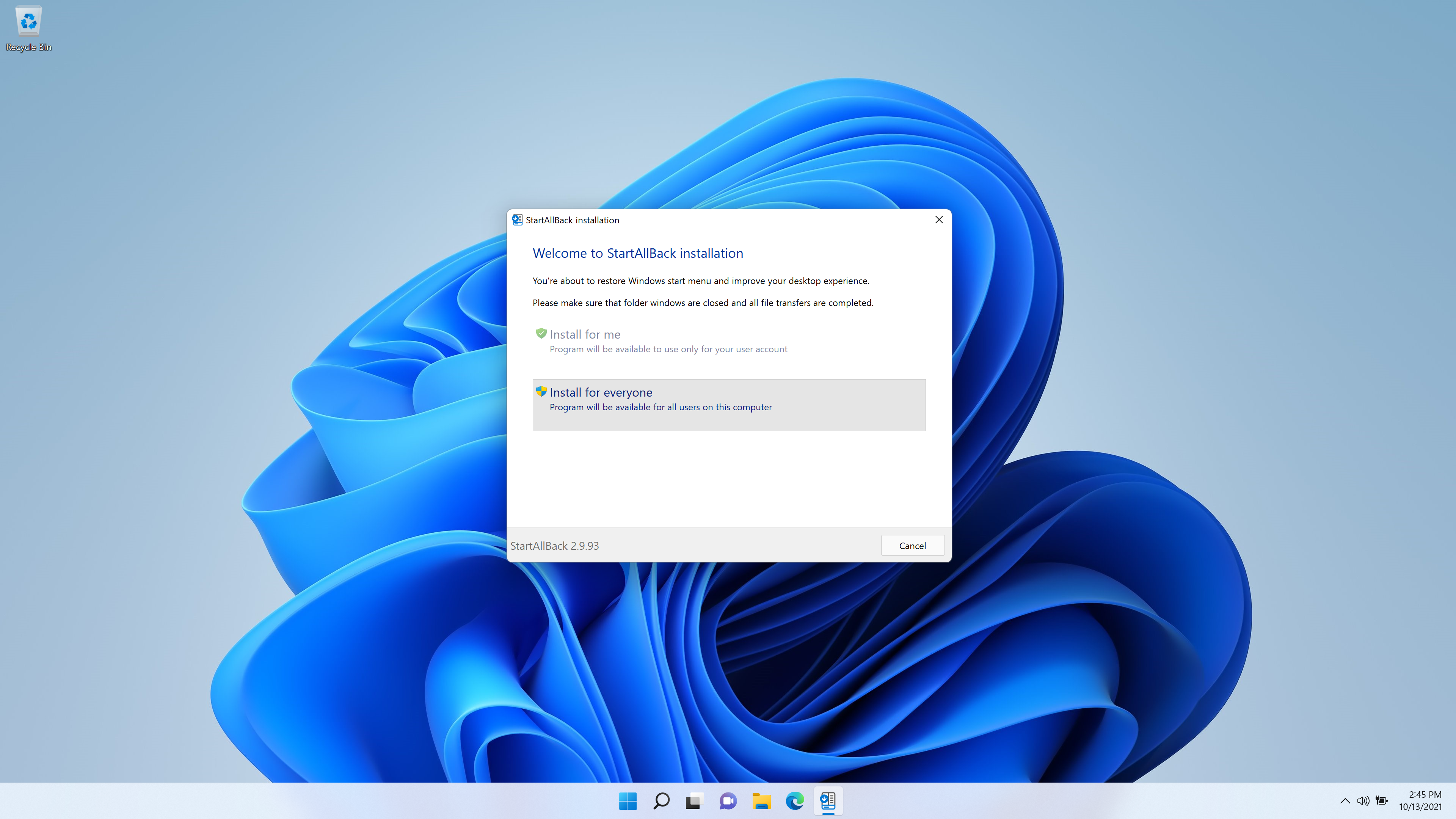 Choose weather to install only for the current user, of for all users
Choose weather to install only for the current user, of for all users
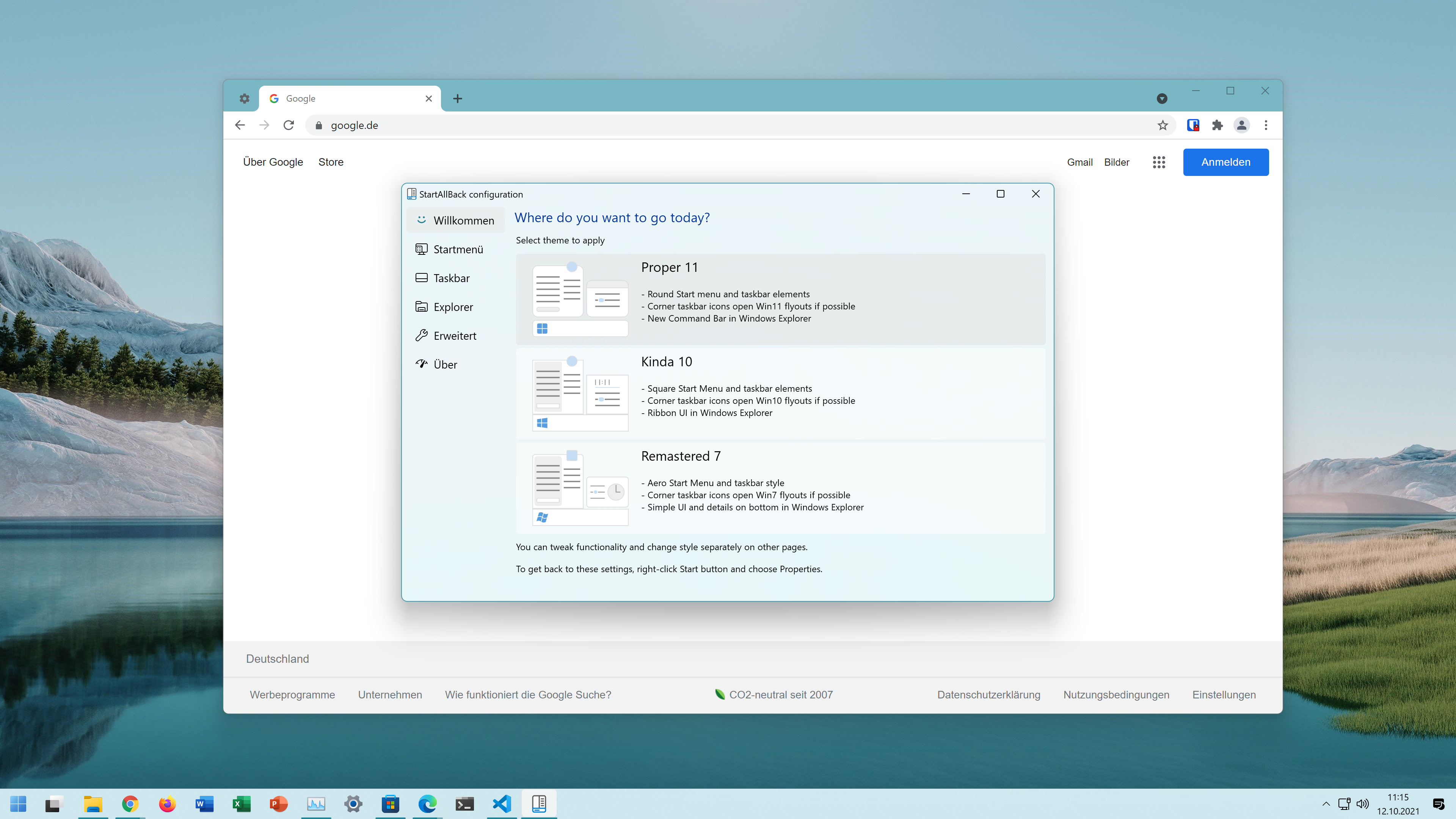 Choose Proper 11 to get the native Windows 11 look and feel
Choose Proper 11 to get the native Windows 11 look and feel
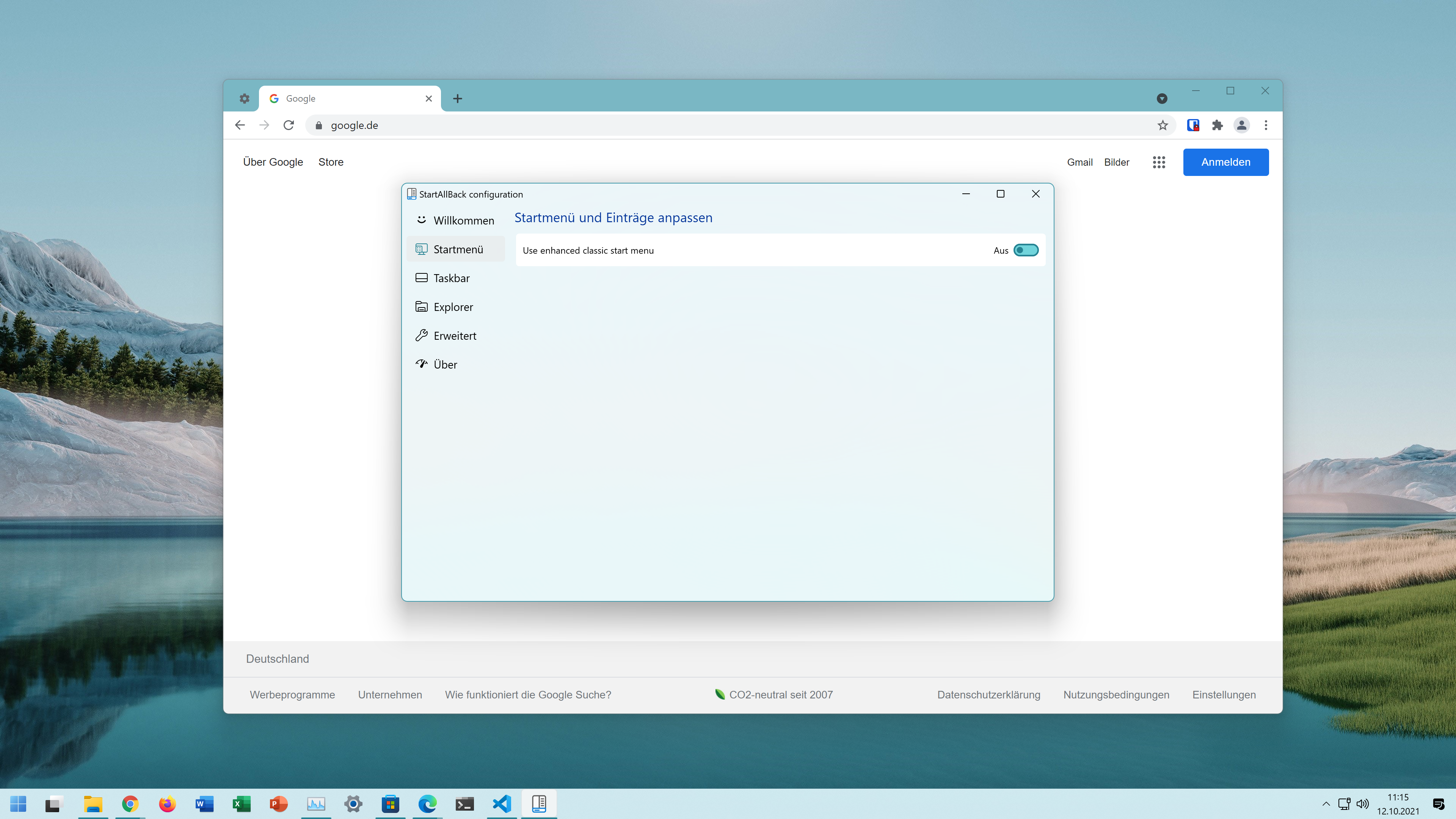 You can disable the customizations to the start menu for the native Windows 11 look and feel
You can disable the customizations to the start menu for the native Windows 11 look and feel
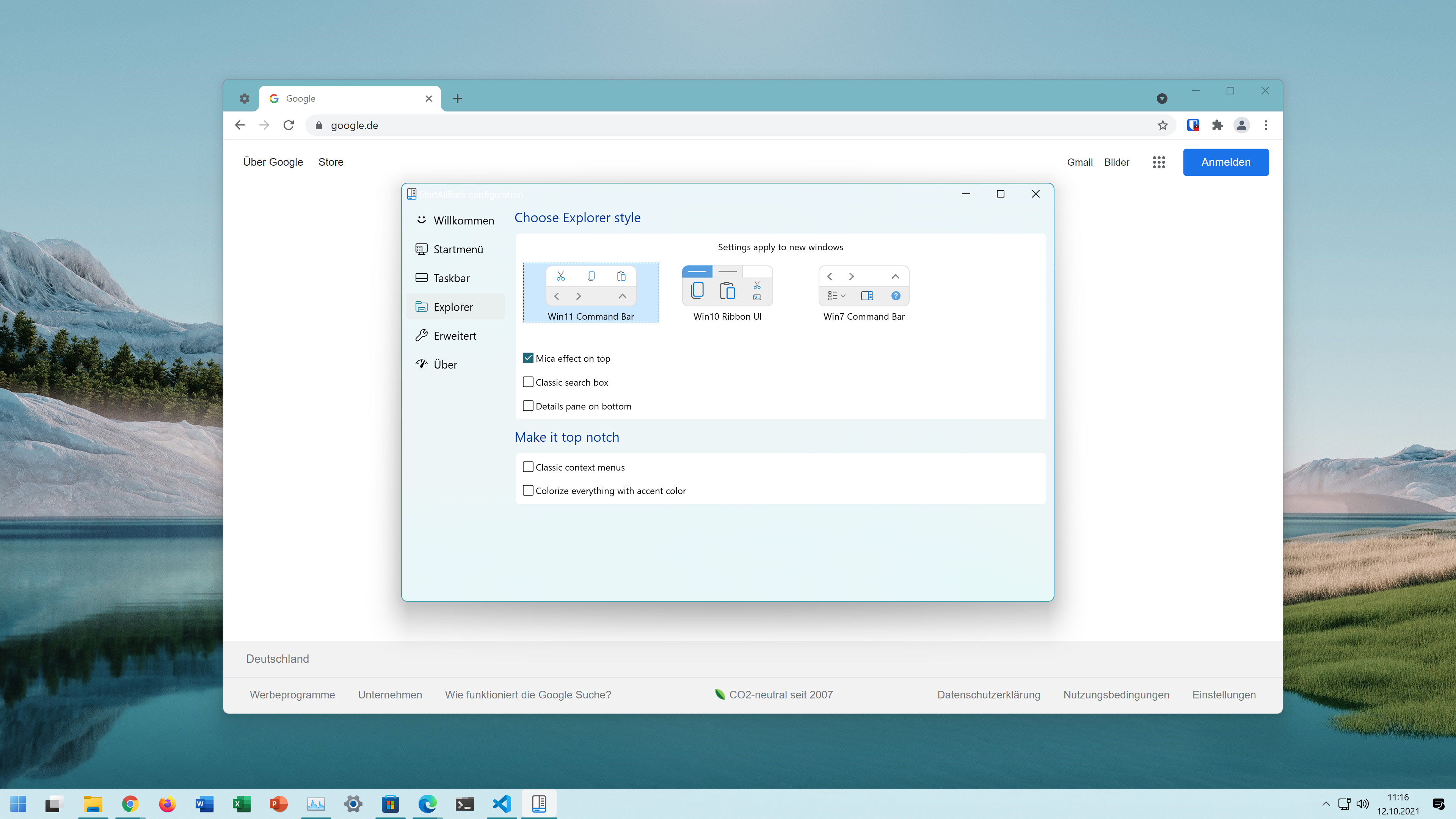 You can also disable the customizations to the windows explorer isself (context menu)
You can also disable the customizations to the windows explorer isself (context menu)
Now with this tweak applied, Windows 11 is much more suited for real productivity use.